Why Your Gaming PC Specs Matter and How to Find Them Fast
How to check gaming pc specs is simple using Windows built-in tools. Here are the fastest methods:
- Press Windows + I -> System -> About (for CPU, RAM basics)
- Press Ctrl + Shift + Esc -> Performance tab (for GPU, storage)
- Press Windows + R -> type "dxdiag" (for a complete system report)
- Press Windows + R -> type "msinfo32" (for detailed motherboard info)
Knowing your gaming PC specs isn't just for bragging rights. It's the difference between smooth 60fps gameplay and watching your character stutter through boss fights.
Every component in your high performance gaming pc build plays a crucial role. Your CPU handles game logic, your GPU renders stunning visuals, and your RAM keeps everything running smoothly. Regularly checking your specs helps you spot performance bottlenecks before they ruin your gaming sessions.
Understanding your current hardware also helps you plan smart upgrades. Instead of buying a whole new system, you might just need more RAM or a faster SSD to get the performance boost you crave. Whether you're running a custom build gaming pc or a pre built gaming computer, knowing what's under the hood puts you in control.
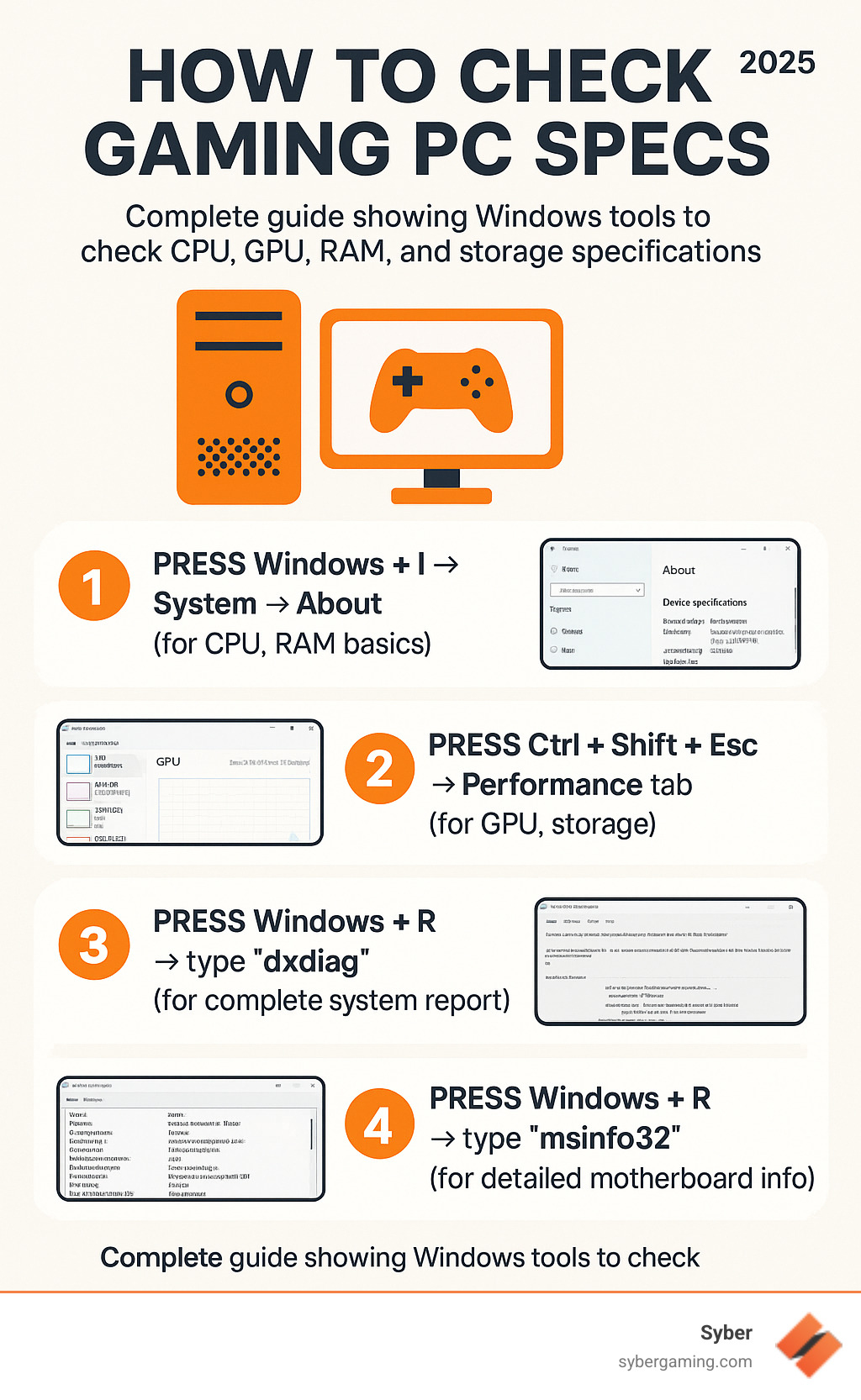
A Gamer's Guide on How to Check Gaming PC Specs in Windows
Think of how to check gaming pc specs as getting to know your gaming rig. The more you understand what's under the hood, the better you can optimize your experience. Windows makes it easy to find this information without opening your PC case, whether you have a high performance custom prebuilt gaming pc or built it yourself.
Finding Your CPU, RAM, and System Basics
Your CPU and RAM are the brain and short-term memory of your gaming setup. Here's the easiest way to find their specs.
Press Windows + I to open Settings, then click System and scroll down to About. This works on both Windows 10 and Windows 11.
The Device specifications section shows your processor model (like "AMD Ryzen 7" or "Intel Core i5") and installed RAM. The 64-bit system entry confirms you can run modern games. While this screen doesn't show every detail, it gives you the essential information for a quick check.
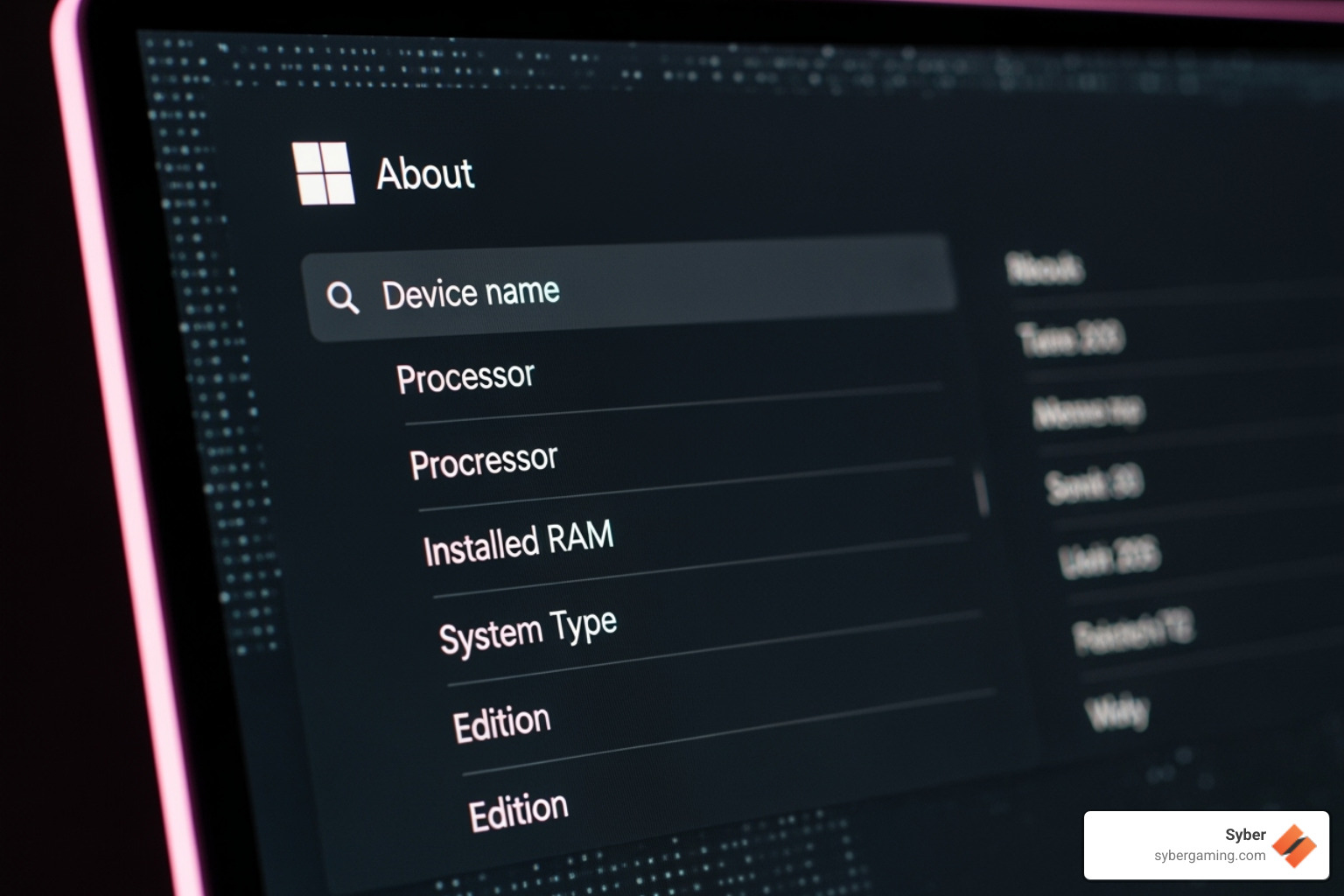
Identifying Your Graphics Card (GPU) and VRAM
Your graphics card (GPU) is the star of the show for gaming performance, changing game code into the visuals on your screen and handling AI-improved visuals in modern titles.
Task Manager is the quickest way to identify it. Press Ctrl + Shift + Esc and click the Performance tab. Select GPU from the left panel to see your GPU model and its amount of dedicated VRAM.
VRAM is crucial; more of it allows your GPU to handle higher-resolution textures. If you experience stuttering in graphics-heavy games, low VRAM could be the cause.
You can also use Device Manager to see your graphics hardware. Right-click the Start button, select Device Manager, and expand Display adapters to see your dedicated and integrated graphics cards.
Modern high performance gaming pc builds focus on AI-ready graphics. These systems use advanced GPUs for cutting-edge visual experiences. You can learn more about this evolution at Syber Gaming PC: AI-Ready Graphics.
Checking Your Storage Drives and Motherboard for Your High-Performance Desktop PC
Your storage and motherboard are the foundation of your PC. Knowing their specs is essential for planning upgrades.
In Task Manager's Performance tab, the Disk section shows your storage drives, including whether they are SSD or HDD and their capacity. SSDs dramatically reduce game loading times.
For your motherboard model, use System Information. Press Windows + R, type msinfo32, and hit Enter. Under System Summary, "BaseBoard Manufacturer" and "BaseBoard Product" reveal your motherboard's details. This is key for determining upgrade options like CPU and RAM compatibility.
As an alternative, open Command Prompt (Windows + R, type cmd) and enter wmic baseboard get product,manufacturer for a quick check.
Understanding your motherboard's upgradability is crucial for making smart performance improvements. For more on component compatibility, see our guide on custom build gaming pcs and learn what terms like ATX mean at Syber Gaming PC: Case Confusion - What Does ATX Even Mean?.
Using the DirectX Diagnostic Tool (dxdiag) for a Full Report
For a comprehensive system report, use the DirectX Diagnostic Tool (dxdiag).
Press Windows + R, type dxdiag, and hit Enter. Click Yes if prompted to check driver signatures.
The System tab provides a detailed overview of your OS, processor, memory, and BIOS, which is useful for troubleshooting. The Display tab is crucial for gamers, showing GPU details, display info, and driver versions—a common source of gaming issues.
For a complete record, click Save All Information. This creates a text file with all your system specs, perfect for checking game compatibility or sharing with tech support.

Interpreting Your Specs and Planning Your Next Upgrade
Now that you know how to check gaming pc specs, it's time to translate those numbers into actionable insights. Understanding your specs helps you spot performance bottlenecks and know exactly what needs upgrading.
How to check gaming pc specs with Advanced Tools
Windows tools also offer real-time monitoring to diagnose performance issues in your high performance gaming pc build.
Task Manager's Performance tab reveals how hard your components are working.
- CPU: Check usage percentages and speed. Consistently hitting 100% usage during gaming indicates a bottleneck.
- Memory (RAM): Monitor how much RAM is in use and its speed. If you're using over 90% of your RAM, it might be time for an upgrade, especially as AI-driven performance features become more common.
- GPU: Watch the usage graphs for 3D rendering. If your GPU is maxed out, it's your limiting factor. The VRAM usage graph can also help diagnose stuttering.
While Task Manager doesn't show component temperatures, sudden performance drops can indicate your CPU or GPU is overheating and thermal throttling.
For more comprehensive strategies, check out the Syber Guide: Monitoring Your Gaming PC.
Can My PC Run It? Matching Your Hardware to Game Requirements
Once you have your specs, you can check if your PC can handle the latest games by comparing them to the game requirements listed on store pages.
- Minimum Specs: The bare essentials to run the game, likely at low settings.
- Recommended Specs: The target for smooth gameplay at good settings and stable frame rates.
When comparing, focus on the GPU, CPU, and RAM. The GPU is often the most critical for gaming. Pay attention to VRAM requirements, as many modern games with AI-improved visuals need 8GB or more. For CPUs, core count is as important as clock speed. For RAM, 16GB is the current standard for a gaming pc high performance setup, with some titles recommending 32GB for optimal AI-powered gaming.
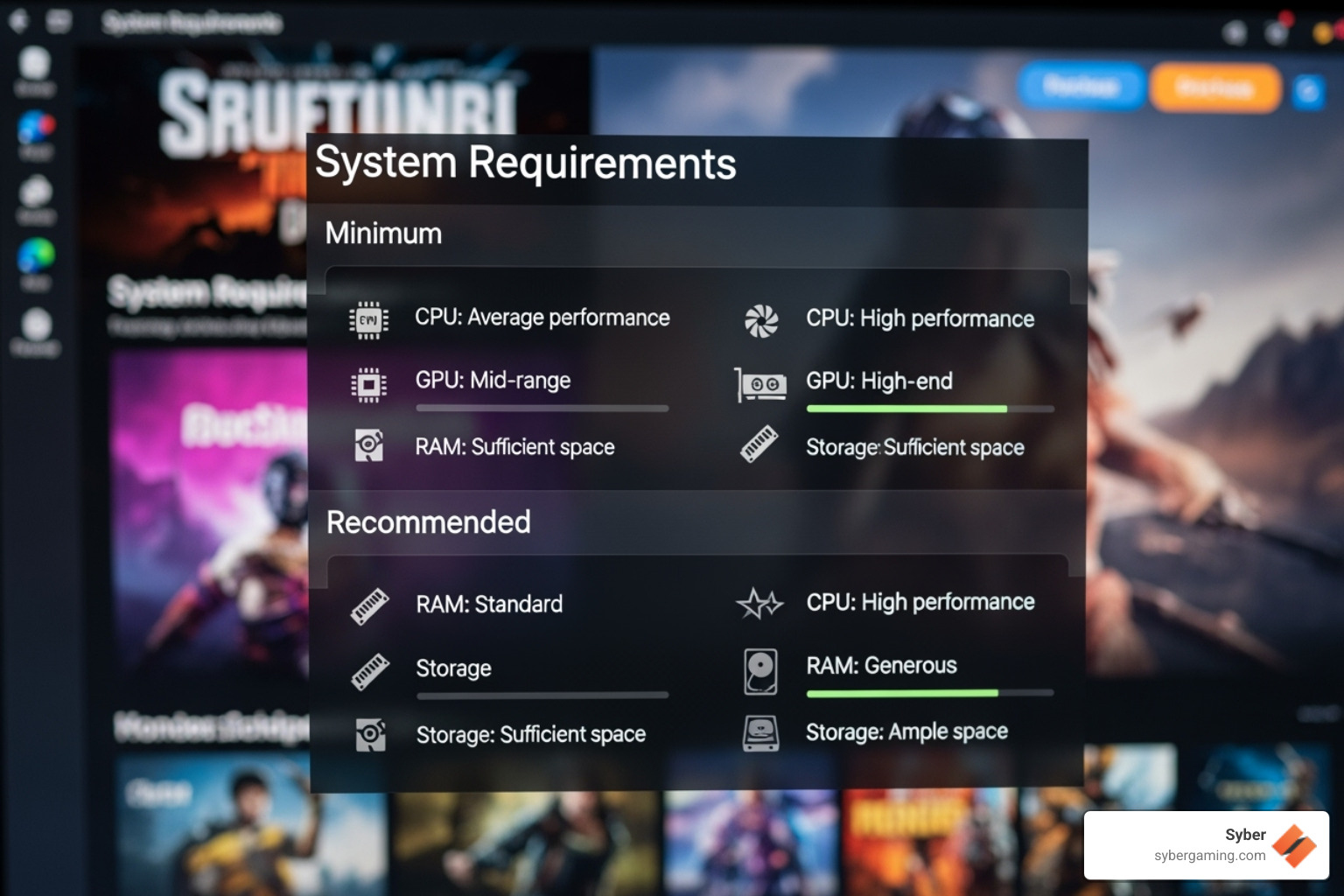
Benchmarks provide real-world performance data beyond spec sheets. Look for tests using your specific GPU and CPU to see how they handle the games you want to play.
Hardware requirements are always climbing. A February 2024 survey shows that over half of PC gamers have GPUs with 8-12GB of VRAM. If your system is falling behind, it might be time to upgrade or consider a pre built gaming pc customizable to your needs.
A high performance custom prebuilt gaming pc ensures all components work together perfectly. Syber's M-Series and Cube Series are designed and tested to exceed modern gaming demands, delivering an AI-ready gaming PC experience right out of the box.
Ready to Level Up Your Gaming Experience?
Now that you know how to check gaming pc specs, you can make smart decisions about your setup. If your spec check revealed that your current system is struggling with modern games, a high performance custom prebuilt gaming PC is the perfect solution.
Syber takes the guesswork out of building a powerful gaming rig. Every AI-ready gaming PC we build undergoes rigorous testing to ensure you get maximum performance without compatibility headaches. Our high performance gaming pc build approach means you get a custom system without the DIY risks, with every component selected to deliver the AI-driven performance modern games demand.
Your gaming experience deserves hardware that keeps up with your passion. Explore Syber's range of high-performance desktop PCs and find your perfect AI-ready gaming setup at https://www.sybergaming.com.






.svg)

